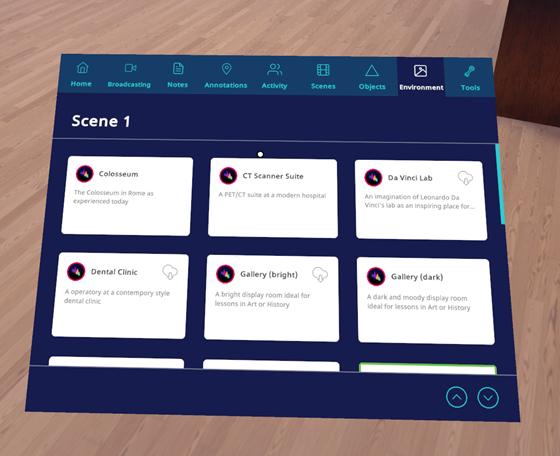Environments
When setting up your lesson, you can set different environments for each of your scenes, enabling you to travel through various locations as you are presenting your lesson. This can either be contextually relevant to your topic, such as discussing medical imaging from an MRI suite, or simply for a change of scenery, like lecturing from the surface of the moon.
To change your environment, access the Environment tab on your Home Panel by pointing at the button and pressing on it. Your panel should change to show a list of different environments. You can scroll up and down these using your controllers analogue stick or touchpad. All of our environments are stored on our cloud server, so you must download them to access them. Feel free to try any of them out, and use them as your starting environment! For our demo lesson, we will be using the holodeck. Select your environment by simply clicking on it with your controller. You will get a short loading screen, and then appear in your new environment.